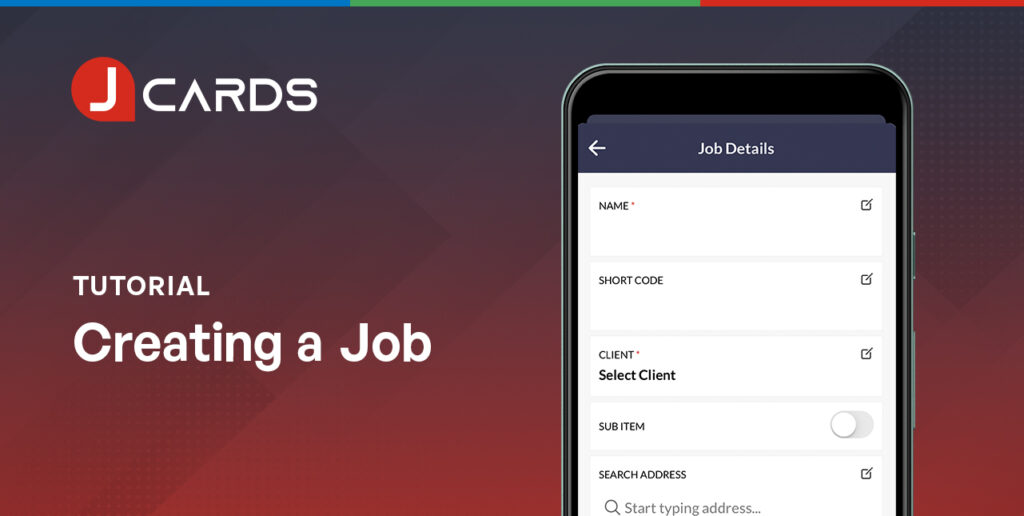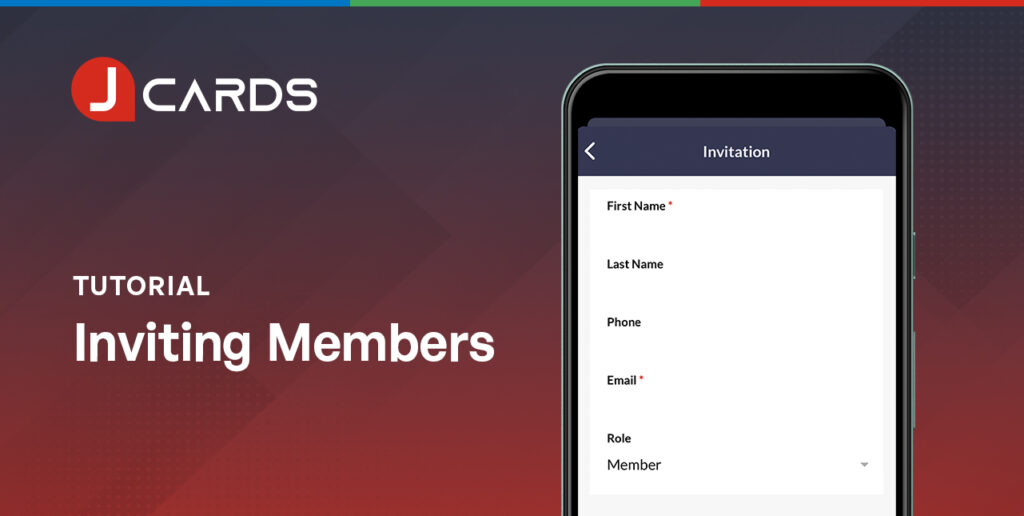Creating a Client on Desktop
Updated July 15, 2021
Overview
To build your client structure in your JCards account, always start by creating a client. These steps apply to the desktop platform only.
Steps
- Select the “Clients” tab on the left-hand side navigation bar.
- Select the “Add Client” blue button along the top navigation.
- Add your client profile details. Select between the Company and Individual client type, and complete their primary contact details. You can also upload a client logo or graphic for easy reference in your dashboard.
- Select “Create Client” to save your details.
You have successfully created your first Client.
We hope our Article assisted with your JCards account setup. If you have any questions please get in touch via support@jcards.com.au
Related Articles
To start assigning team members to customers, you will need to setup your customer’s jobs.
Once you’ve invited members to your team, you can begin assigning clients and jobs to them.