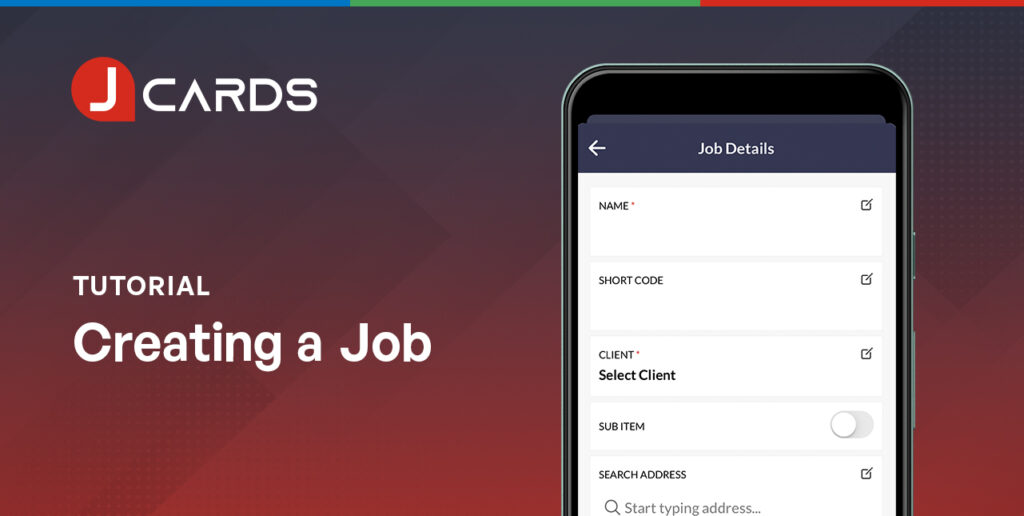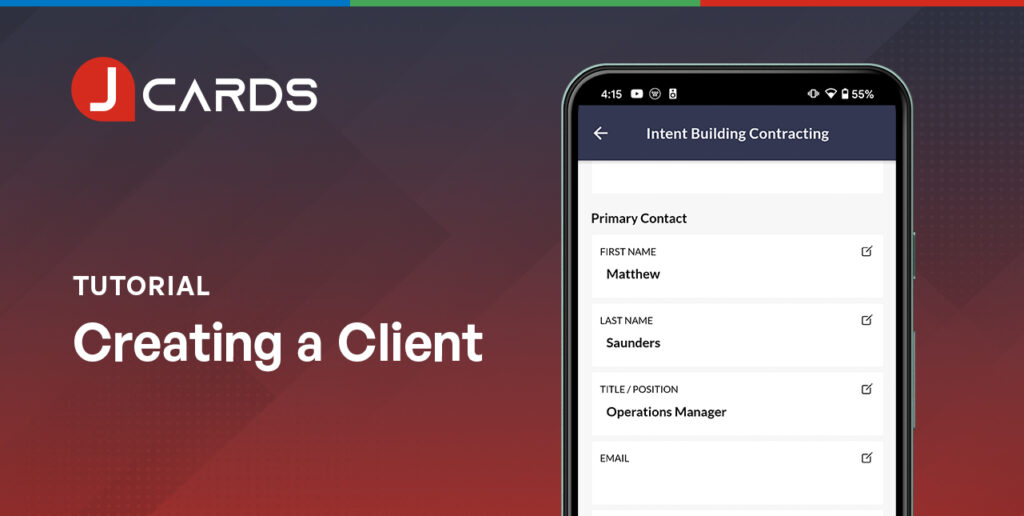Inviting Team Members on Mobile
Updated July 4, 2021
Overview
Inviting team members to your team account is among the first steps to take to setup your account. Once you’ve invited members to your team, you can begin assigning clients and jobs to them.
Watch Video Guide
Steps
Select the “More” tab on the bottom navigation bar and select “Team”.
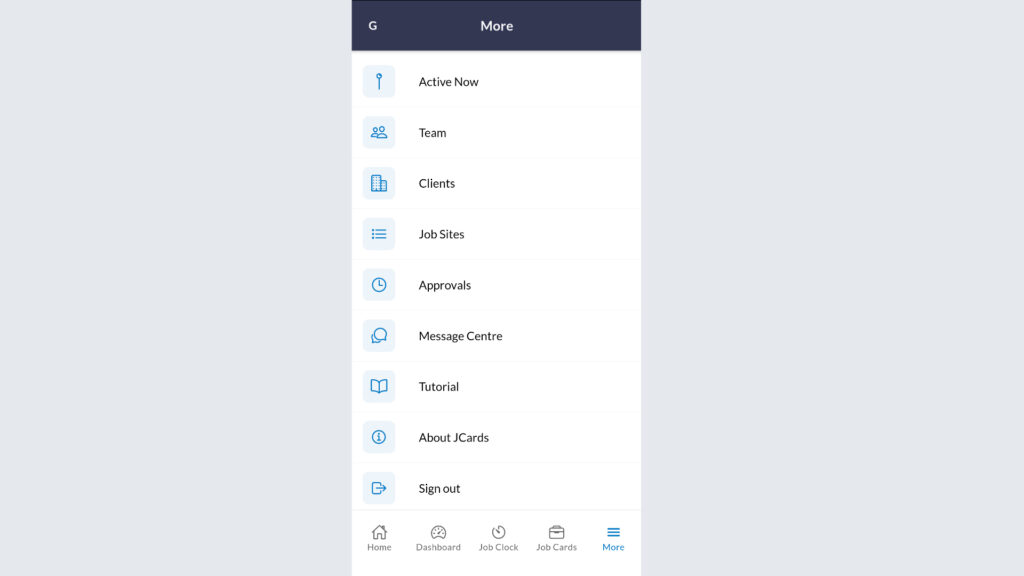
Select the “+” symbol on the top right corner to invite a new person as a Team Member.
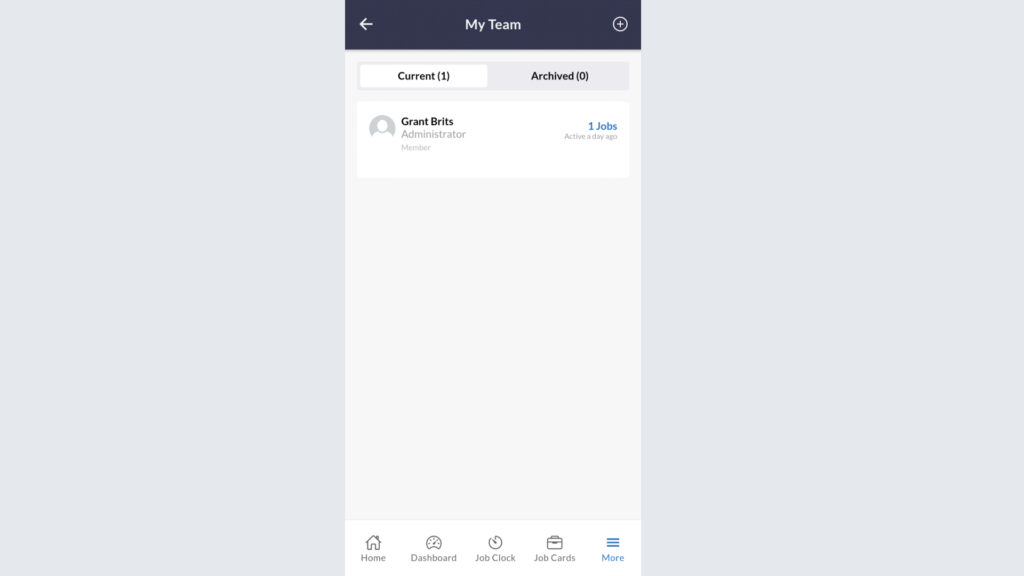
The only required fields are First Name and Email Address.
Select the Role of the invited team member.
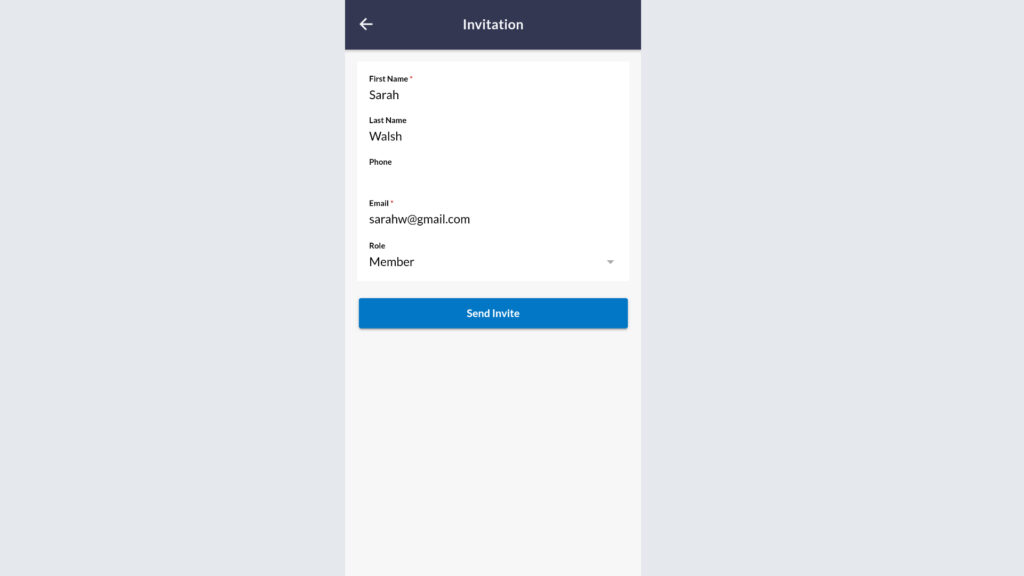
Select “Send Invite” to send an email invitation to the new team member. Your new team member will need to accept the emailed invitation and register their own new user account details.
Administrators can also check that the invitation is on its way by viewing their Team page. You will see the invitation as sent or pending, subject to acceptance.
You have successfully invited a new Team Member.