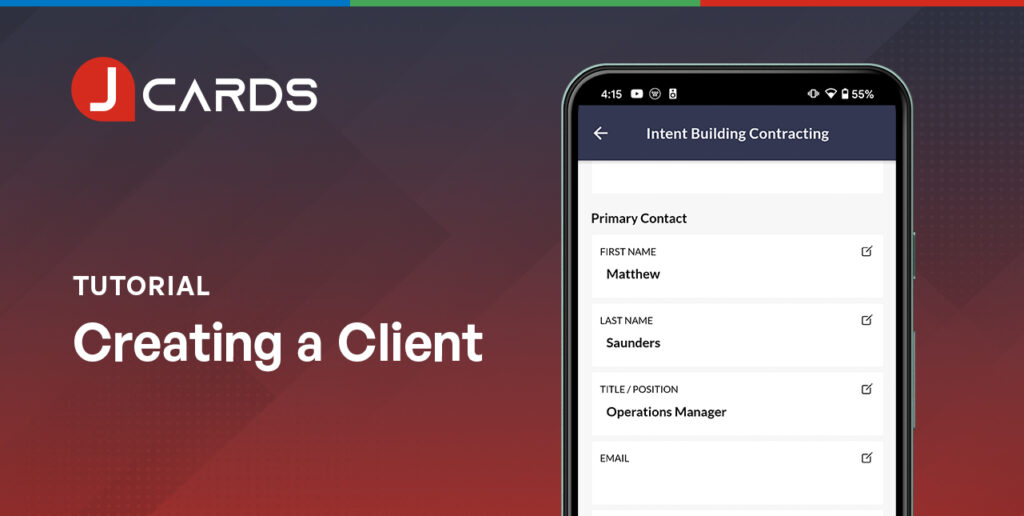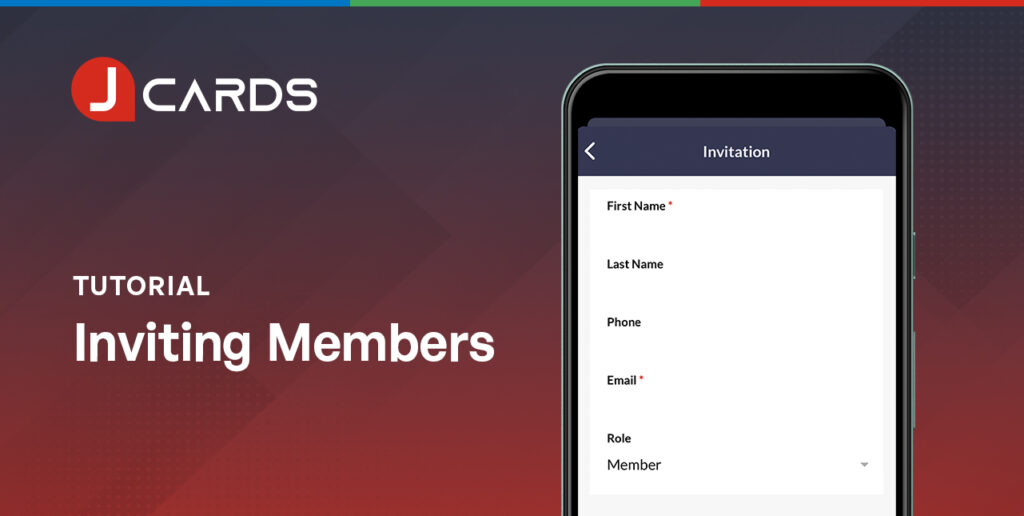Creating a Job on Desktop
Updated July 15, 2021
Overview
To start assigning team members to clients, you will need to setup your job sites. These steps apply to the desktop platform only.
Steps
- Select the “Job Sites” tab on the left-hand side navigation bar.
- Select the “Add Job Site” blue button at the top navigation.
- Add your job site name and shortcode, select your client from the dropdown, and confirm their address. Here, you can also add details in the Notes section. For example, you may want to note what is happening on the job site.
- Select “Save New” to confirm.
You have successfully created your first Job Site.
We hope our Article assisted with your JCards account setup. If you have any questions please get in touch via support@jcards.com.au
Related Articles
To start assigning team members to customers, you will need to setup your customer’s jobs.
Once you’ve invited members to your team, you can begin assigning clients and jobs to them.