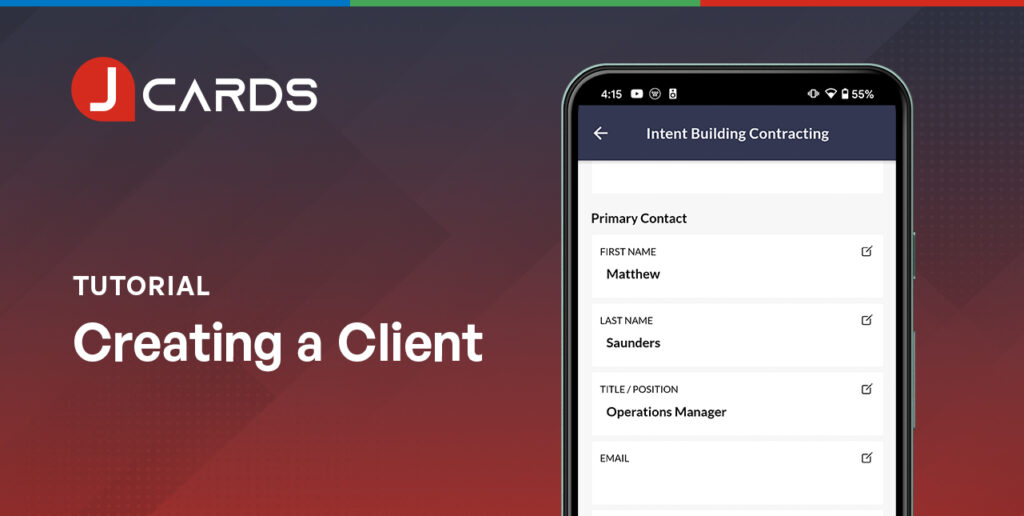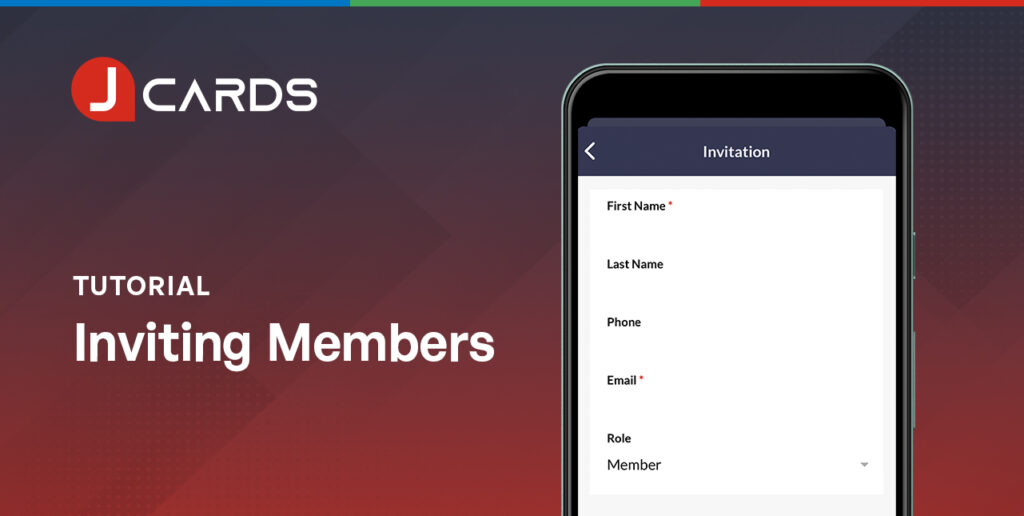Creating a Job on Mobile
Updated July 4, 2021
Overview
Once you’ve created Clients and Team Members, it’s time to create Jobs to link them. You can also assign Sub-Items within Jobs for larger tasks.
Watch Video Guide
Steps
Select the “More” tab on the bottom navigation bar and select “Job Sites”.
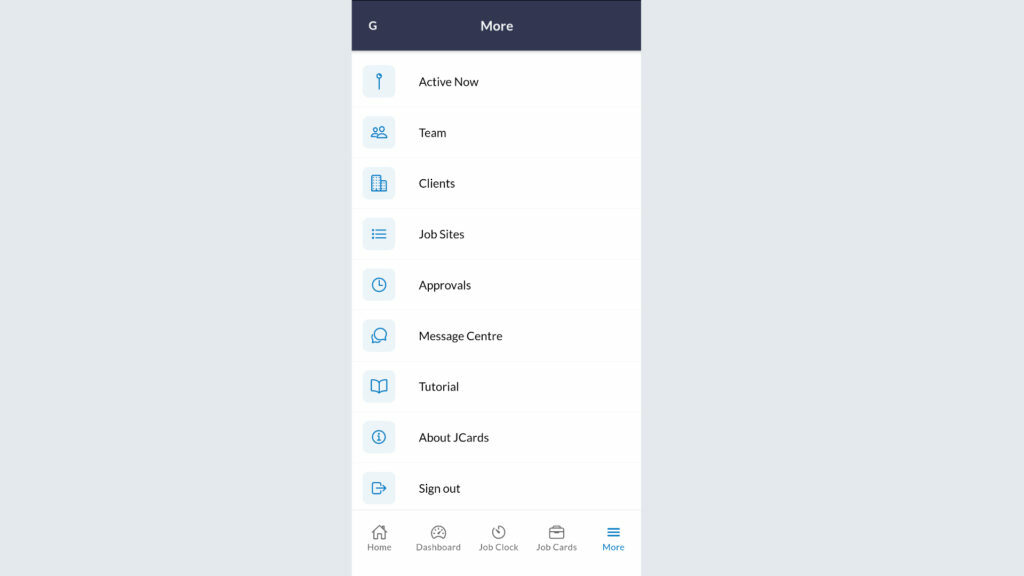
Select the “+” symbol on the top right corner to fill in the “Job Details”.
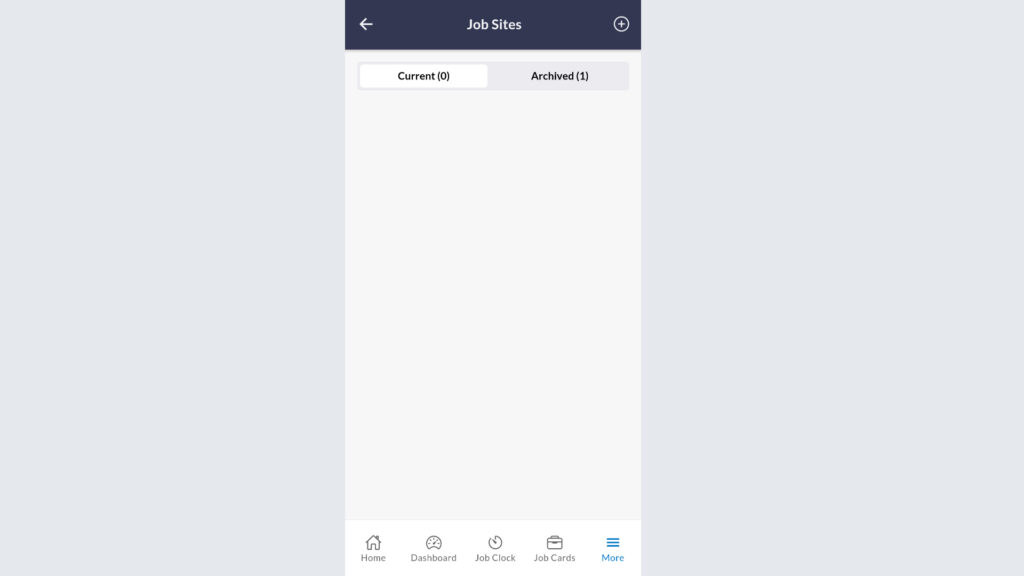
Input a Name for your Job, and select the Client you want to assign that job to.
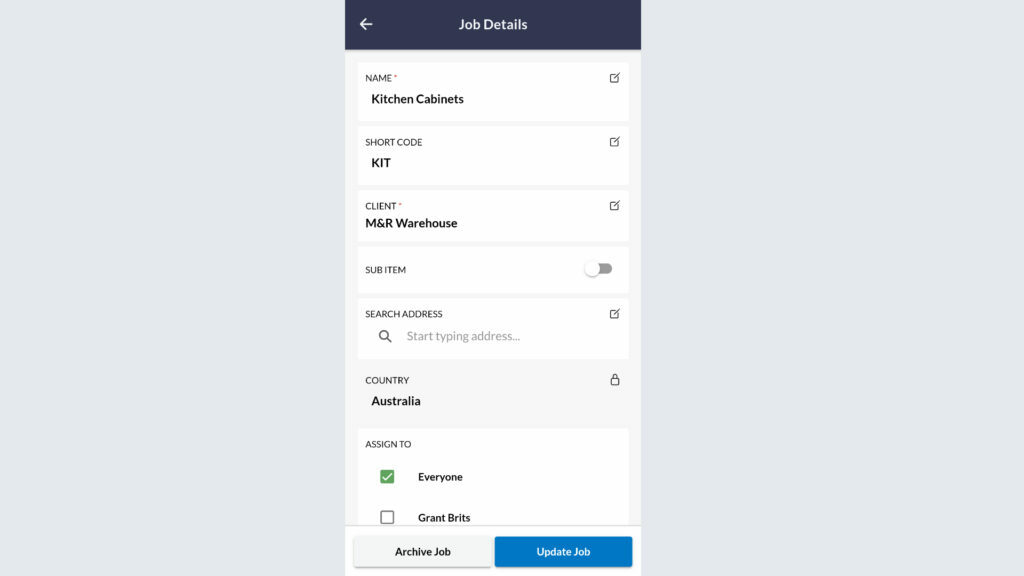
Input the Job address at any time.
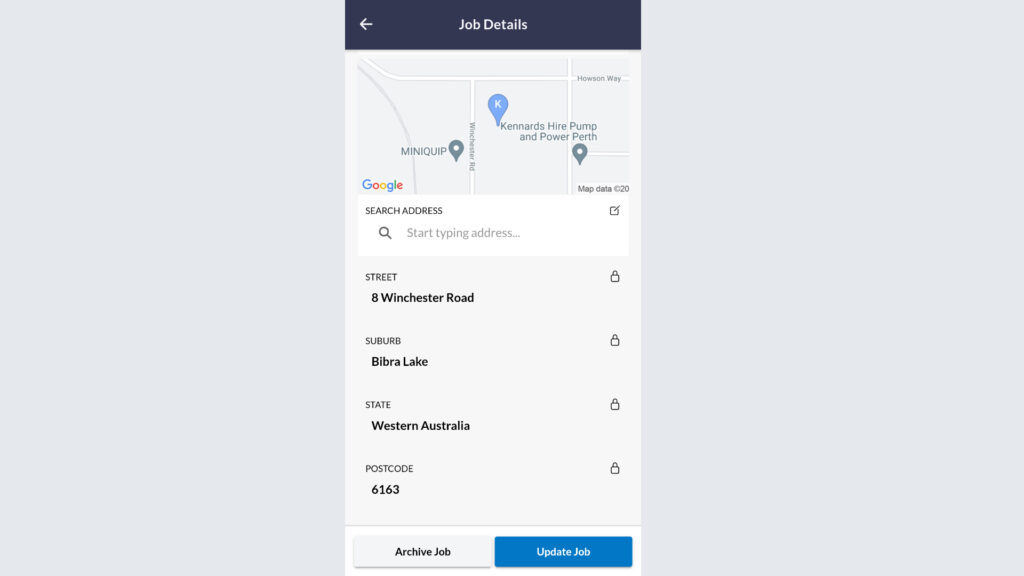
Select which team members are to be assigned to the Job.
Create any notes if required. These can only be seen by Administrative users.�
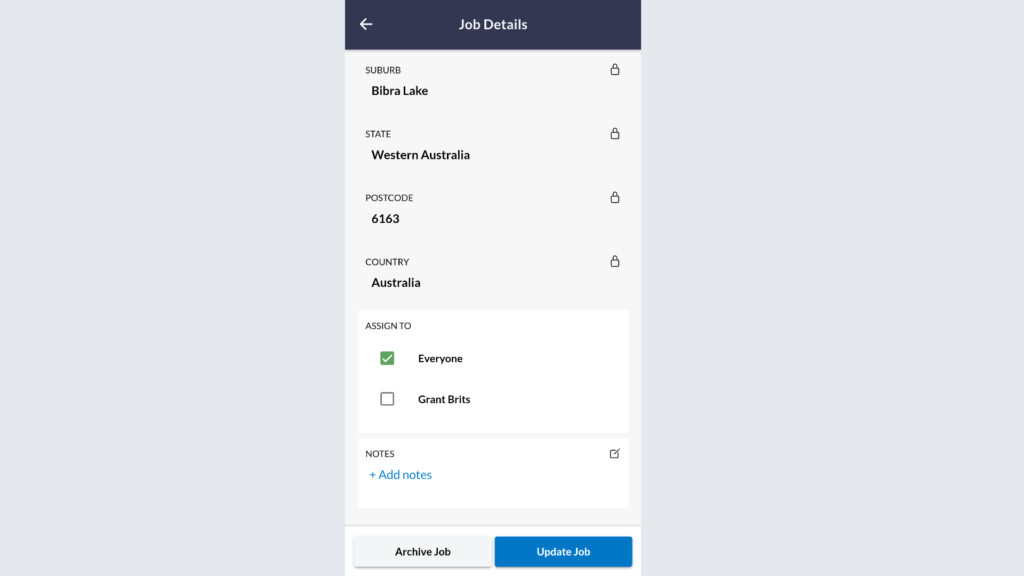
Select “Create Job” and your new Job will appear on your Jobs list.
You have successfully created your first Client.
We hope our Article assisted with your JCards account setup. If you have any questions please get in touch via support@jcards.com.au
Related Articles
To start assigning team members to customers, you will need to setup your customer’s jobs.
Once you’ve invited members to your team, you can begin assigning clients and jobs to them.